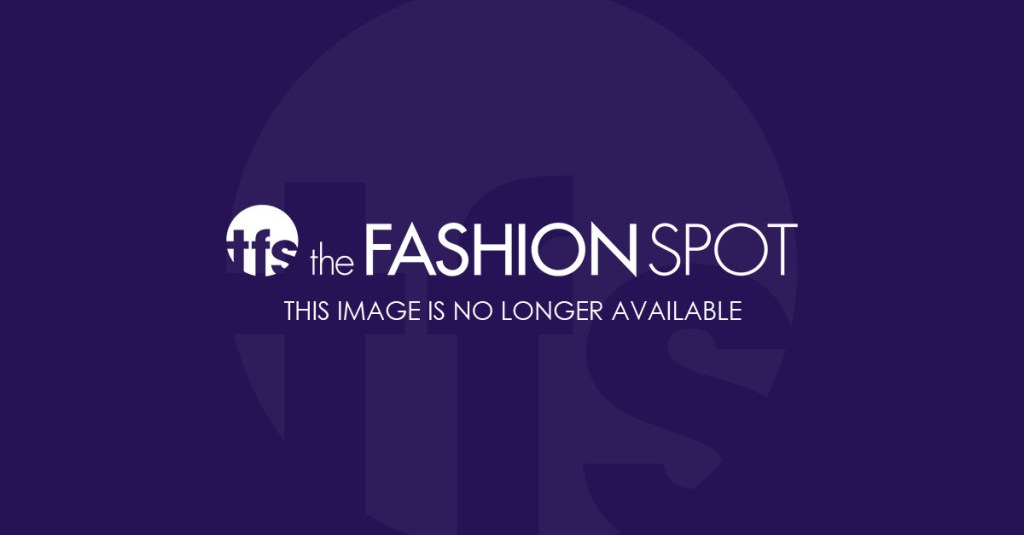Head over to Amazon and type in “iPhone” in the books department. No fewer than 100 pages will populate showing manuals, many hundreds of pages long, that tell you everything you need to know about your phone. Even the Dummies series iPhone book is a hefty 416-page tome, suggesting there’s much, much more to our phones than we’ll ever know. And we don’t have enough time to learn every trick in the book.
But that doesn’t mean there aren’t certain shortcuts that are worth knowing, which is why we’ve compiled ten of the most convenient iPhone tips that don’t require a textbook to learn or memorize. It’s ultra-easy to incorporate these into your iPhone routine for a boost in the speed of life’s tasks. Now if we could just get WiFi to go as fast as we need…that would be something.
Get a Twice As Fast Charge-up: Go into your “Settings” app and tap once on the slider next to “Airplane Mode.” The slider will turn green, showing you airplane mode is most definitely on. And guess what? Your phone charges twice as fast when that’s the case.
Get Text Chronology: Let’s say you’ve got a lengthy text conversation with your ex, your boss or your best friend, one in which the timing of the actual individual texts matter. Whether you want to call out a fib or prove you were up late working on that project, it’s easy to see when each message was sent. Just use your thumb to swipe from right to left on the conversation in question. Time stamps will appear next to each text bubble.
Take Fast Motion Pics Like a Pro: Ever see a photo shoot on TV and notice the photographer’s high-end camera is taking pictures lightening fast while the model is moving? It’s the only way to get a great still action shot. Your iPhone does it. Just open up the camera app and hold your thumb down on the center, circular, shutter button. (The one you touch once to take an individual photo). The camera’s shutter will start taking 10 frames per second. Perfect for taking pics at races and games.
Delete Text and Lock Caps Ultra Fast: Having second thoughts about that text you’re about to send? Want to re-do? Shake your phone and click “undo” on the menu that pops up. It takes half a second to get a clean slate. Want to type in all-caps? Double tap the shift key on your keyboard, caps will be all locked up.
Undo an Accidental Delete: Shaking also works when you’ve just accidentally deleted an important email. Instead of going through the multiple steps to move a message from the junk box back to your inbox, just shake and select Undo.
Take an Arm-Free Selfie: The + volume button on the cord of your Apple earbuds takes a photo when the camera app is opened. Feel free to plug in your buds and take that pic without having half your arm in the frame.
Forget Periods: This is going to save mucho time when you’re typing a text with more than one sentence. Instead of manually hitting the period button followed with the space bar, just double tap the space bar when you’re done with a sentence. A period and space will automatically appear. Seems small, but once you put into practice you’ll never go back.
Take a Nap With Siri: Want to take a 20 minute power nap? Don’t waste time going into your alarm app and setting up a time. Just tell Siri to wake you up in 20 minutes. She’ll set the alarm for you.
Scroll to the Top with One Touch: Whether you’re scrolling through Twitter or your mail, all you have to do to get back to the top of the scroll is tap on the time-stamp in the top center of the screen.
Get Maps to Walk You Through: More and more people are ditching vehicles for walking and bike riding. You can use maps (instead of installing a third party app) to give you walking directions. Open up the maps app and hit the blue arrow on the top left side of the screen. Tap on the little walking guy icon at the top-center of the new screen. Input your Start and End locations and then hit the “Route” button.